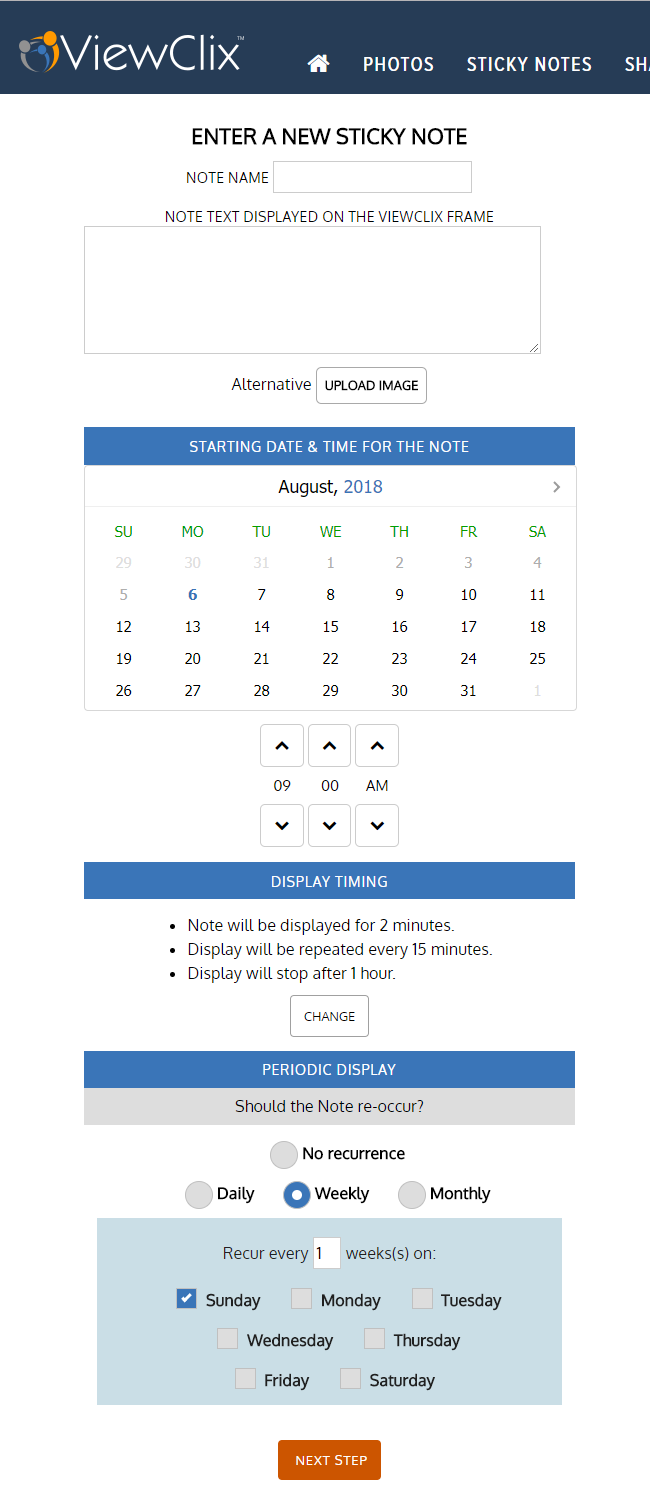ViewClix's Sticky Note feature allows you to send notes and schedule reminders
- June 10, 2021
- ViewClix tips
There is a fine line between keeping your senior loved ones safe and letting them retain some independence. Many family members don't want to feel they are nagging their senior. Likewise, many seniors desire independence and do not want feel monitored. Life can be busy and scheduling reminders can give families peace of mind.
ViewClix's Sticky Notes Feature allows families to schedule reminders and send notes to their senior loved one. These notes can be as detailed as a daily medication reminder, or as simple as a one time "I love you" note. Sticky Notes can provide gentle reminders that allow a connection with your senior, but are not overbearing for either the family member or the senior.
Below is an example of how a text Sticky Note will display on the ViewClix frame. The ViewClix frame can display up to 2 text Sticky Notes at a time.
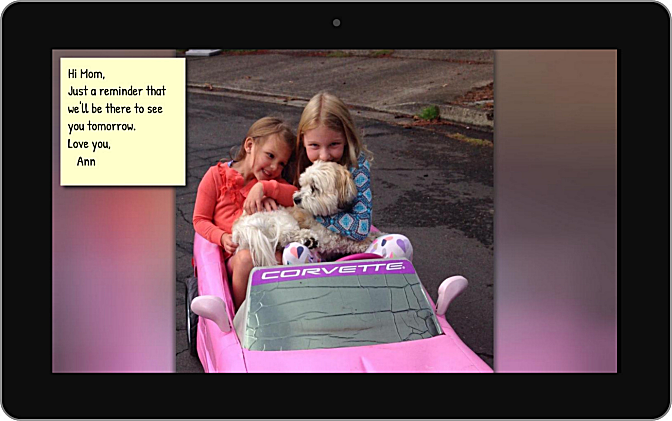
You can also use a full-screen image or picture as a Sticky Note and that image could include a special message — for example, the Sticky Note feature can be used to send a virtual post card or greeting card!
The display of the Sticky Note is scheduled using the ViewClix mobile app or the ViewClix member web portal. An alert sound plays when a Sticky Note displays.
Who can post a Sticky Note? The Frame Organizer can post Sticky Notes. Also, the Frame Organizer may enable anyone that’s on the frame’s Share List to post Sticky Notes. To do that, click the green user icon and edit the permissions.
Can the display of a repeating Sticky Note be dismissed? Yes, while it’s displaying,
press the OK button the remote control to dismiss a Sticky Note.
Can I schedule daily Sticky Notes? Yes, you can schedule Sticky Notes to recur daily, weekly, monthly, or to only show once. You can also schedule the Sticky Note to recur on certain days of the week.
Can I have the text Sticky Note display across the entire screen? Yes, to have the Sticky Note display full screen insert the tag {big} into the text section of the Sticky Note.
Can I disable the alert sound for the Sticky Note? Yes, to have no alert sound play upon display of the Sticky Note insert the tag {mute} into the text section of the Sticky Note.
We’ve made adding a Sticky Note as straight-forward as possible. Below is a screen shot of the display to add or edit a Sticky Note.
| Each Sticky Note is given a reference name. In the Note Text area, add the message text for the Sticky Note. Click the ’Upload Image’ button if you’d like to use a full-screen image for the note. Select the data and time for the display of the Sticky Note. The date must be in the future. NOTE: The date and time are relative to the Frame’s time zone. Display Timing lets you schedule the note to repeat for 1 to 4 hours. Periodic Display let’s you repeat a note with daily, weekly or monthly recurrence. |
Order Today! Start sharing memories and easily stay in touch with your senior loved ones. Order your ViewClix Smart Frame by visiting our Shop page here: https://viewclix.com/shop/