ViewClix Video Calling -- Overview & Tips
- Jan. 4, 2017
- ViewClix tips

While it’s displaying its Slideshow, the ViewClix Smart Frame is always ready to receive a video call. Unlike other proprietary video calling apps, the ViewClix mobile app runs on both Apple and Android smart phones and tablets. You can also make a video call to a ViewClix Smart Frame from a PC or Mac using a web browser.
Here are a few things to keep in mind about ViewClix video calling.
Setting up a video call: To make the process extremely easy for seniors, all ViewClix video calls are initiated by the person calling the ViewClix frame. This means that you will want to pre-arrange the call with your senior.
Frame auto-answers: After playing a notification sound, the video call is launched on the ViewClix frame. Auto-answer can be disabled by logging into the ViewClix members portal and changing the Frame Settings . If auto-answer is disabled, the frame user (i.e. the senior using the frame), will need to press any button on the remote control to answer video calls.
No video calls while in Sleep mode: Most ViewClix frames are configured in the Frame Settings with a "sleep time" at night when the display is turned off. The frame does not answer video calls during this time.
Call Setup Time: After you tap the ‘Make Video Call’ button it will take up to 15 seconds, for the Video Call to begin.
Test call: We highly recommend making a test video call before the ViewClix Smart Frame is setup in the senior's residence.
The best way to make a test call is to have someone by the frame while you call it from a different room. If you call the frame from within the same room, you will probably experience unpleasant echo and audio feedback because the microphones will be picking up the other side’s speakers.
Here are the steps:
- Tap the ‘Make Video Call’ button to start the call.
- To end the call, touch the Red “hang-up” button.
More video call tips
Orientation: “Landscape” orientation is where the width of the screen is longer than the height. As a stationary device, the ViewClix frame is always in “landscape” orientation. If you rotate your mobile device to also be in landscape mode, the video will be larger for both the mobile device and the frame.
Video calls using public Wi-Fi networks: Some commercial places, like restau-rants or hotels, have Wi-Fi networks that do not support the video call connections.
Video calls using mobile data: if Wi-Fi is unavailable, you can use your smart phone’s data plan to make a ViewClix Video Call. But just like watching any video using a smart phone, extra charges can result from your mobile carrier if you exceed your data plan.