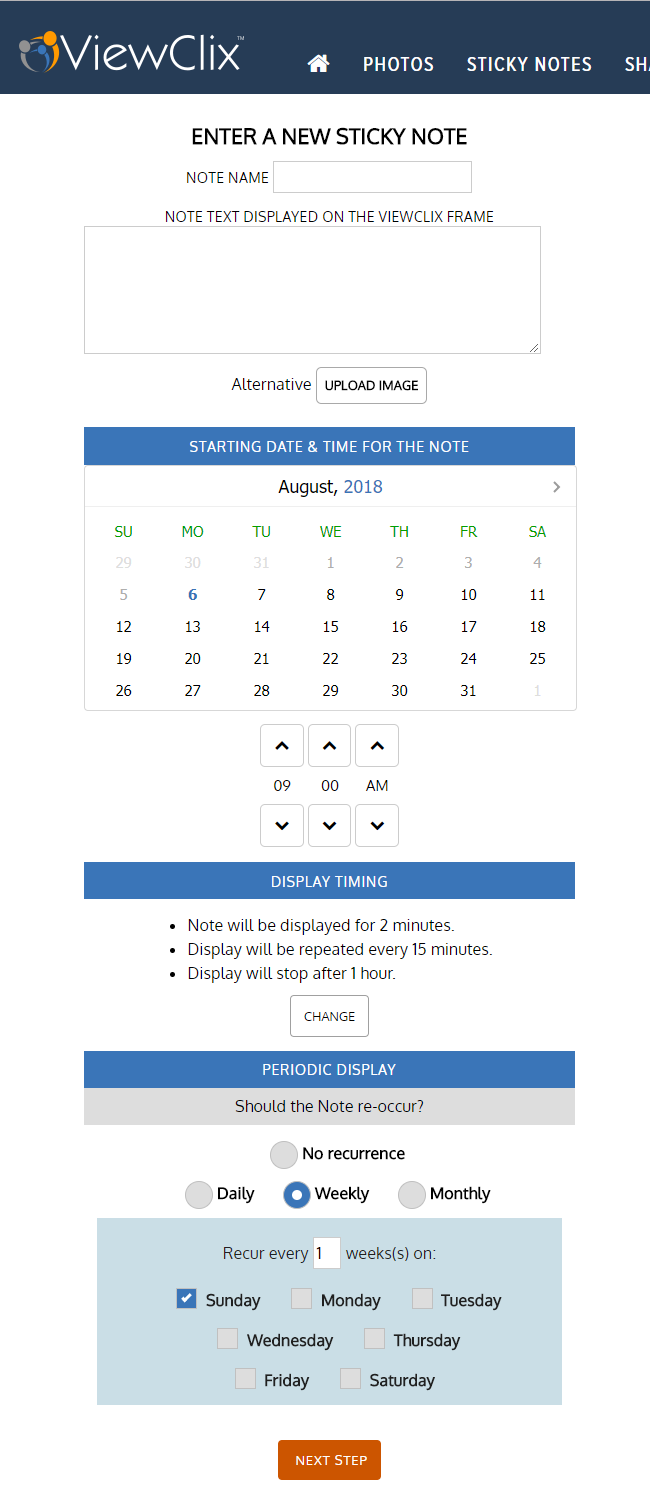Introducing ViewClix Sticky Notes!
- Sept. 11, 2018
- Company news ViewClix tips
ViewClix now includes an innovative feature to post reminders, messages and announcements to a ViewClix frame. We call this feature, “Sticky Notes”.
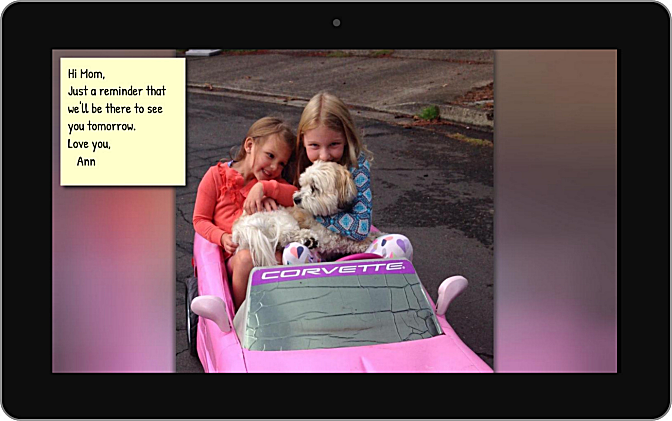
A Sticky Note can be a simple text note that appears in the upper left or lower right corner of the ViewClix screen during the Slideshow. You can also use a full-screen image or picture as a Sticky Note and that image could include a special message — for example, the Sticky Note feature can be used to send a virtual post card or greeting card! (another ViewClix blog post includes tips on how to add text to a picture: www.viewclix.com/blog
The display of the Sticky Note is scheduled using the ViewClix mobile app or the ViewClix member web portal. Up to 2 text Sticky Notes and/or 1 image Sticky Note can be displayed at the same time. An alert sound plays when a Sticky Note displays.
Who can post a Sticky Note? The Frame Organizer can post Sticky Notes. Also, the Frame Organizer may enable anyone that’s on the frame’s Share List to post Sticky Notes. To do that, click the user icon and edit the permissions.
Can the display of a repeating Sticky Note be dismissed? Yes, while it’s displaying, press the OK button the remote control to dismiss a Sticky Note.
We’ve made adding a Sticky Note as straight-forward as possible. Below is a screen shot of the display to add or edit a Sticky Note.
| Each Sticky Note is given a reference name. In the Note Text area, add the message text for the Sticky Note. Click the ’Upload Image’ button if you’d like to use a full-screen image for the note. Select the data and time for the display of the Sticky Note. The date must be in the future. NOTE: The date and time are relative to the Frame’s time zone. Display Timing lets you schedule the note to repeat for 1 to 4 hours. Periodic Display let’s you repeat a note with daily, weekly or monthly recurrence. |